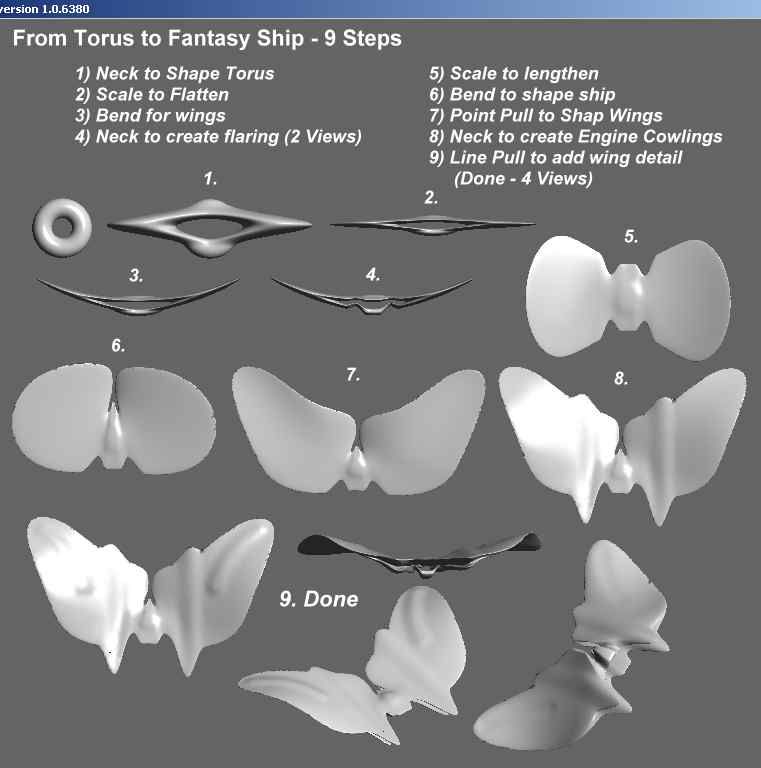I recently submitted a reference to CB Model Pro to a well known blog site. In a comment response someone declared that 'one need only look at' and proceeded to mention a different 3D Modeling program. I had no issues with providing people a different option. But, the needs, skills and sensibilities of humans can be so radically different that I did have issues with the word "Only". It's far too restrictive and more than a little bit naive.
Going to the site he suggested, I was impressed that it was just another 3D Modeling program with a relatively complex interface. While you can certainly learn it, I seriously doubt that one could learn it as quickly as one can learn to shine in CB Model Pro.
However, one of the links in their beginners tutorial pages struck me as not only well done; but, described a task that would be a reasonable test of CB Model Pro's interface. So, I decided to see how long it would take me, a user for less than two months, to accomplish the task they described in CB Model Pro. Furthermore, whatever the result, I would capture the process and post it up here.
The task was to create a snowman and some trees. I have NO idea how long it might take in the other application; but, in CB Model Pro it took well under 10 minutes. And, in the CB Model Pro test, each tree was a bit different.
Here is the link to the video:
Snowman with Trees Time Test
Here is the link to the tutorial for the other 3D modeling program. It might be useful to compare the relative complexity of the processes.
Original Snowman Tutorial
The still picture at the beginning of this post was finished in PhotoImpact for, as of now at least, one cannot bring a background into CB Model Pro.